General Information
A Cisco Wave 2 Workgroup Bridge (WGB) is a wireless bridge that allows devices without radio interfaces to connect to a wireless network by using the ethernet port of a Cisco WLAN access point. The Workgroup Bridge eliminates the need for additional cabling, making it easy to connect devices in hard-to-wire areas and also allows a network connection while moving on a crane or forklift inside a WLAN covered area. The Workgroup Bridge receives the radio signal from all nearby access points and supports roaming.
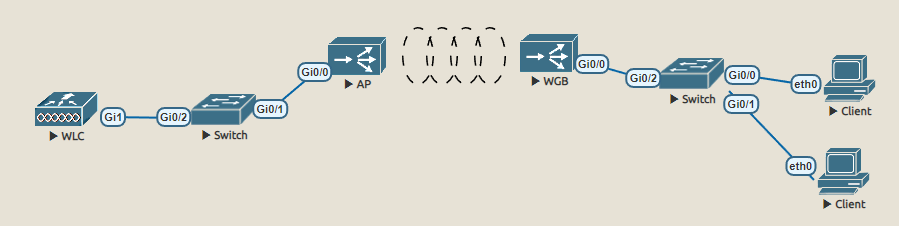
Compatible Devices
In this article two compatible models are shown. Cisco Aironet 2800 series is a family of 802.11ac Wave 2 wireless access points designed for enterprise-class deployments and the Cisco Aironet 1560 series is a family of wireless access points designed for outdoor and industrial environments. Both can be used to work as Wave 2 Workgroup Bridges. An omni-directional antenna is recommended for a WGB that moves or stays still and receives the radio signal from all nearby access points inside a hall for example. A WGB with an uni-directional antenna is recommended if it recieves the signal from an AP that is also equiped with an uni-directional antenna.
Production Example
An omni-directional antenna is recommended for a WGB that moves or stays still and receives the radio signal from all nearby access points inside a production hall.
Configuration
The AP need be configured via CLI to become a WGB and managed as such through the CLI. This works by changing the "ap-type". This cannot be configured from the WLC. The WGB becomes a client that receives the signal from other Access Points in the area and forwards the signal via the Ethernet interface to devices that are connected. Clients behind it can be connected with a switch, this way multiple devices can join the network. The AP can be powered by the switch via Power Over Ethernet (POE), or a Power Injector. The WGB can no longer be found under WLC/Wireless, like all other access points, but under WLC/Monitor/Clients, where all other clients connected to the WLAN are displayed. The WGB becomes a client and also gets an IP address from the client network, not from the AP management network.
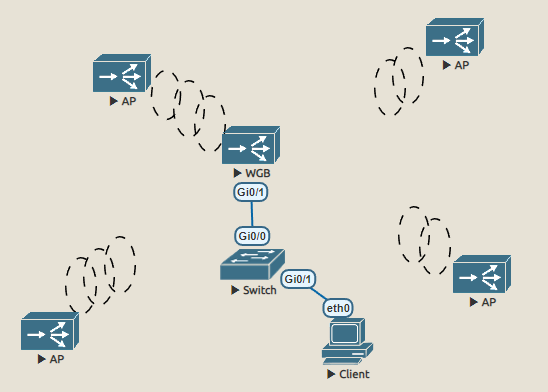
enable
Username: Cisco
Password: Cisco
AP0000.0000.0000>
AP0000.0000.0000>en
Password: Cisco
AP0000.0000.0000#
ap-type workgroup-bridge
AP0000.0000.0000#ap-type workgroup-bridge
WGB is a wireless client that serve as nonroot ap for wired clients.
AP is the Master/CAPWAP AP, system will need a reboot when ap type is changed to
WGB. Do you want to proceed? (y/N): y
hostname & user
AP0000.0000.0000#configure ap hostname LABWGB01
LABWGB01#configure ap management add username JONDO password 1XYZ!a secret 1XYZ!a
LABWGB01#[*01/18/2023 08:53:24.7093] chpasswd: password for user changed
[*01/18/2023 08:53:24.7280]
[*01/18/2023 08:53:24.7280] Management user configuration saved successfully
[*01/18/2023 08:53:24.7280]
LABWGB01#
LABWGB01#config ssh enable
configure ap address ipv4 & ntp
LABWGB01#
LABWGB01#configure ap address ipv4 static 192.168.37.5 255.255.255.0 192.168.37.254 192.168.98.5 192.168.98.6 configure-networks.com
LABWGB01#[*01/18/2023 09:04:46.5483] Static IPv4 address configured as ip [192.168.37.5],netmask[255.255.255.0],gateway[192.168.37.254], dns1[192.168.98.5],dns2[192.168.98.6], domain[configure-networks.com]
[*01/18/2023 09:04:46.5736] chatter: tohost_apphostintf1 :: ToHost: device 'apphostintf1' went down
[*01/18/2023 09:04:46.5794] chatter: tohost_apphostintf1 :: ToHost: device 'apphostintf1' came up
LABWGB01#
LABWGB01#configure ap address ipv4 dhcp
LABWGB01#[*01/18/2023 09:07:38.8379] DHCP IPV4 address updated in interface
[*01/18/2023 09:07:38.8633] chatter: tohost_apphostintf1 :: ToHost: device 'apphostintf1' went down
[*01/18/2023 09:07:38.8692] chatter: tohost_apphostintf1 :: ToHost: device 'apphostintf1' came up
LABWGB01#
LABWGB01#configure ntp server 192.168.57.30
LABWGB01#[*01/18/2023 09:22:41.1785] NTP_SERVER_INFO server IP: 192.168.57.30
configure ssid-profile
LABWGB01#configure ssid-profile LABWLAN01 ssid LABWLAN01 authentication psk xxx key-management wpa2
Warning!!! Attach SSID profile with the radio to use the new changes.
[*01/18/2023 09:17:17.2390] SSID-Profile BSGA-Wlan has been saved successfully
[*01/18/2023 09:17:17.2390]
LABWGB01#
configure dot11radio
LABWGB01#
LABWGB01#configure dot11radio 1 mode wgb ssid-profile LABWLAN01
[*01/18/2023 09:19:09.9199] WGB radio configuration has been saved successfully
LABWGB01#
LABWGB01#configure dot11radio 1 enable
LABWGB01#[*01/18/2023 09:19:29.0967] DOT11_CFG[1]: Starting radio 1
?
LABWGB01#
Exec mode commands
ap-type Set the access point type
archive Archive commands
clear Reset functions
configure Configure parameters
connect Open a terminal connection
copy Copy a file
debug Debugging functions (see also 'undebug')
delete Delete a file
disable Turn off privileged commands
enable Turn on privileged commands
exec-timeout Set the exec-timeout
logging Logging commands
logout Logout out from CLI
more Display a file
no Negate a command or set its defaults
ping Send echo messages
reload Halt and perform a cold restart
show Show running system information
terminal Terminal parameters
test Test susbystems, memory and interfaces
trace route Trace route to destination
undebug Disable debugging functions (see also 'debug')
LABWGB01#
Show Commands
The WBG can be viewed in the "Clients" menu of the WLAN Controller. The filter also supports to view only WGBs .
show ip interface brief
LABWGB01#show ip in b
Interface IP-Address Method Status Protocol Speed Duplex
wired0 unassigned unset down up n/a n/a
wired1 unassigned unset down down n/a n/a
auxiliary-client 192.168.67.73 DHCP up up n/a n/a
wifi0 n/a n/a administatively down down n/a n/a
wifi1 n/a n/a up up n/a n/a
LABWGB01#
show run
LABWGB01#show run
AP Name : LABWGB01
AP Mode : WorkGroupBridge
CDP State : Enabled
Watchdog monitoring : Enabled
SSH State : Enabled
AP Username : JONDO
Session Timeout : 300
NTP server ip : 192.168.57.30
Radio and WLAN-Profile mapping:-
====================================
Radio ID Radio Mode SSID-Profile SSID Authentication
----------------------------------------------------------------------------------------------------------
1 WGB LABWLAN01 LABWLAN01 PSK
Radio configurations:-
===============================
Radio Id : NA
Admin state : NA
Mode : NA
Radio Id : 1
Admin state : ENABLED
Mode : WGB
Dot11 type : 11ac
WGB specific configuration:-
====================================
WGB Radio Id : 1
Mode State : Enable
SSID Profile : LABWLAN01
UWGB Radio Id : NA
Mode Enable : NA
SSID Profile : NA
MAC Address : NA
Rx Beacon Missing Count : 0
Packet retries Value : 64
RSSI Threshold Value : -70 dBm
Threshold timeout : 20 sec
HSR-Scan status : Disable
Auth response timeout : 5000 Msec
Assoc response timeout : 5000 Msec
WGB channel scan timeout : 40 Msec
Dhcp response timeout : 60 Sec
EAP timeout : 3000 Msec
Bridge table aging-time : 300 Sec
Probe pak data rate type : NA
Probe pak data rate : 0
Antenna Band Mode : Dual
Broadcast tagging : Disable
Total configurations size on different structure:-
=====================================================
Total channels : 0
Total SSID-Profiles : 1
Total Root-AP SSID-Profile : 0
Total EAP Profiles : 0
Total dot1x credentials : 0
Total PKI truspoints : 0
Total bridge groups : 0
Total SSID profiles configured are:
===========================================
SSID-Profile : LABWLAN01
SSID Name : LABWLAN01
SSID Profile path : /data/platform/wbridge/LABWLAN01
Auth type : PSK
Key management : WPA2
================================================================
*** End of WBridge configurations ***
LABWGB01#
show wgb ssid
LABWGB01#show wgb ssid
Configured SSIDs details:
SSID-Profile SSID Authentication
=================================================================================
LABWLAN01 LABWLAN01 PSK
Connected SSIDs details:
Radio ID : 1
Radio Mode : WGB
BSSID : 00:00:00:00:00:00
SSID : LABWLAN01
Authentication : PSK
LABWGB01#
show controllers dot11Radio 1
LABWGB01#show controllers dot11Radio 1
wifi1 Link encap:Ethernet HWaddr 00:00:00:00:00:00
UP BROADCAST RUNNING MULTICAST MTU:1500 Metric:1
RX packets:59438 errors:0 dropped:0 overruns:0 frame:0
TX packets:126 errors:0 dropped:0 overruns:0 carrier:0
collisions:0 txqueuelen:1000
RX bytes:14383614 (13.7 MiB) TX bytes:10827 (10.5 KiB)
Interrupt:102 Memory:f8400000-f8600000
Radio Info Summary:
==============================
Radio: 5.0GHz
Carrier Set: (-E) ( )
Base radio MAC: 00:00:00:00:00:00
Supported Channels:
36 40 44 48 52 56 60 64 100 104 108 112 116 120 124 128 132 136 140
Configured Frequency:
(Slot 1) 5180MHz Channel:36 20MHz
Serving Frequency:
(Slot 1) 5180MHz Channel:36 20MHz
Number of Transmit Antennas: 4
Configured Antenna Gain(dBi): 4
Legal Antenna Gain in use(dBi): 4
Configured Level: 1
Configured TxPower(dBm): 18
Total Supported Power Levels:7
Allowed total powers(dBm):
18 15 12 9 6 3 2
Allowed per-path powers(dBm):
12 9 6 3 0 -3 -4
Antenna: RX [ a b c d ]
TX [ a b c d ]
External
Antenna Gain: 1. 4dBi 2. 4dBi 3. 4dBi 4. 4dBi
VHT Rates: 1SS:M0-9 2SS:M0-9 3SS:M0-9
LABWGB01#
show wgb dot11 associations
LABWGB01#show wgb dot11 associations
Uplink Radio ID : 1
Uplink Radio MAC : 00:00:00:00:00:00
SSID Name : LABWLAN01
Parent AP Name : LABAP01
Parent AP MAC : 00:00:00:00:00:00
Uplink State : CONNECTED
Auth Type : PSK
Key management Type : WPA2
Channel : 36
IP : 192.168.67.73/24
Default Gateway : 192.168.67.254
DNS Server1 : 192.168.98.5
DNS Server2 : 192.168.98.5
Domain : configure-networks.com
IPV6 : ::/128
Dot11 type : 11ac
Assoc timeout : 5000 Msec
Auth timeout : 5000 Msec
Dhcp timeout : 60 Sec
RSSI : 69
LABWGB01#
Configuration Reset
A Wave 2 AP that has been configured as a Workgroup Bridge can be reset easily by simple CLI commands. The configuration cannot be deleted by prior "no" commands like it is common on other Cisco devices.
Software Update
Wave 2 APs need T FTP or SFTP to load a software from. The USB port is not supported to copy files to the AP flash memory. If there is no server available, a client computer can also be used with an installed server software.
Debugging
The Wave 2 WGBs allow debugging. Some examples are listed in the table below.

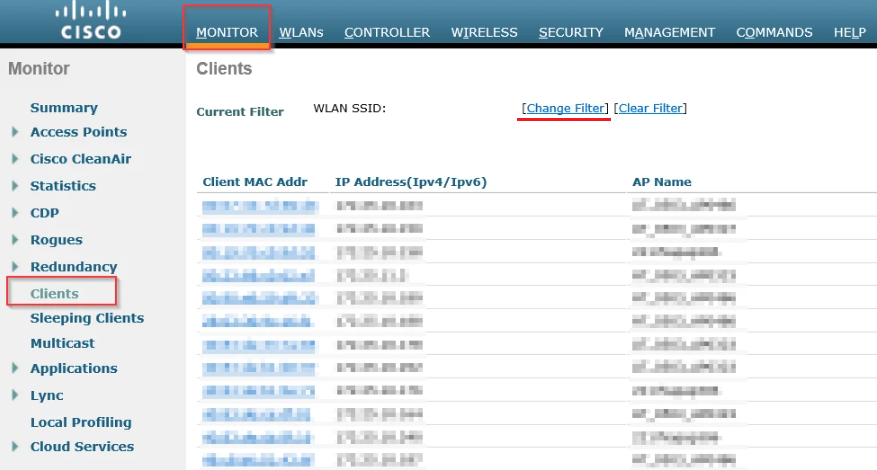
0 Comments